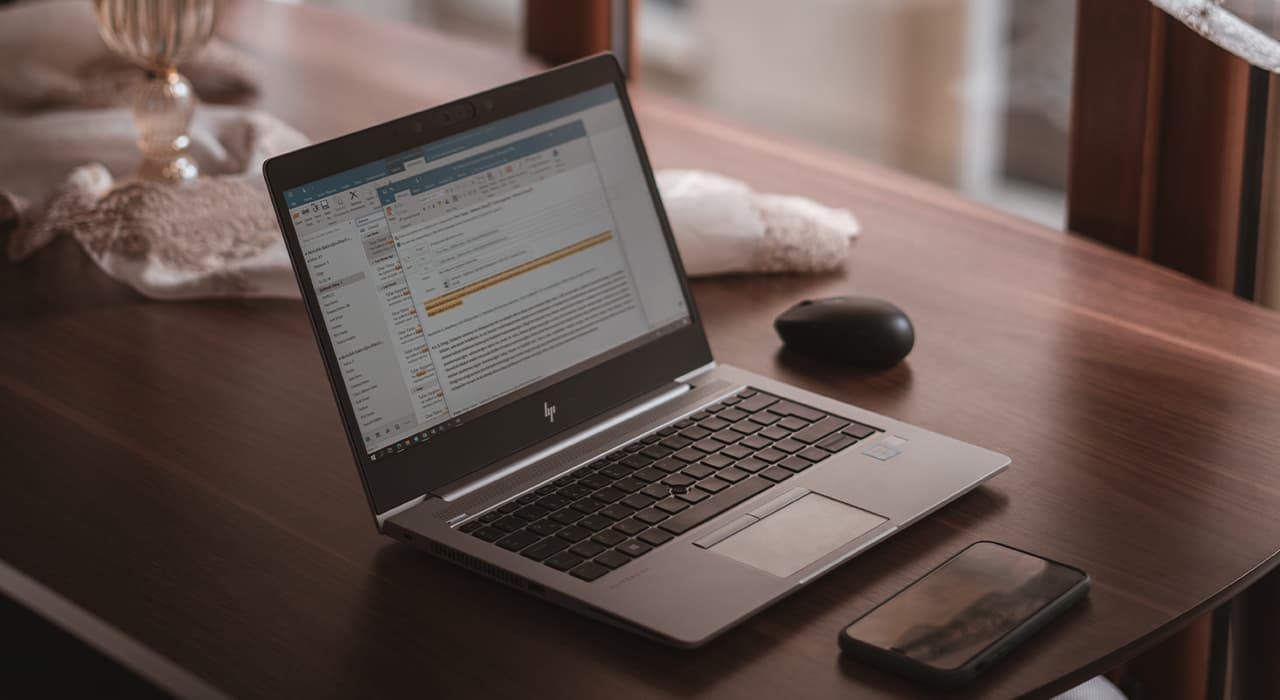Google Chrome’s extensive features make it not only a user-friendly browser, but also a dangerous one. If you misunderstand how certain features work, you can lose something valuable. For example, you may lose your data because it could be in the wrong hands. But to make sure this doesn’t happen, Google has designed Chrome with tools that help you protect your data and privacy from unauthorized people. The key is to know what to do and how to do it.
You don’t necessarily need to store your browsing history in the browser memory, where it can be accessed by unauthorized persons. Therefore, we strongly recommend that you set up automatic deletion of this data. To do this, go to “Settings” – “Synchronize Google services” – “Use of visited page data” – “Manage history” and select the desired option: delete after 18 months or delete after 3 months.
Chrome, like any other Google service, collects user data and sends it to the search giant. The company says that this information is used to improve the quality of service, but we can’t be 100% sure about that. Therefore, we would recommend minimizing the amount of information that your browser sends to Google. To do this, go to “Settings” – “Synchronize Google services” – “Other Google services” and disable the settings that you find unacceptable. For example, safe browsing or spell checking.
Now it’s a widespread practice among sites to notify regular visitors about published materials. But while this is a plus for regular readers, it’s a real disadvantage for casual readers, especially if you sign up for the newsletter by accident. Fortunately, Chrome allows you to either turn off such notifications altogether, or to opt out of newsletters from specific resources. To do this, go to Settings – Advanced – Site Settings – Notifications and configure the notifications the way you want.
Despite the fact that surveillance on the Internet has long been commonplace, many people prefer not to follow everyone else’s lead, carefully guarding their privacy. But what privacy can we talk about when any site can detect where you are, and store cookies, which will then let it know it was you who reopened it. To disable tracking and saving cookies, go to Settings – Advanced – Site Settings, and then alternately open the Cookies and Geodata tabs and add the sites that aren’t allowed to track you.
Many sites can work in the background, even if you minimized the browser, or even closed it. Mostly it’s done for the convenience of users who can receive notifications from social networks or synchronize files from the computer memory with the cloud. However, sometimes you come across malicious resources that keep running in the background, draining your laptop’s battery. To prohibit them from doing this, go to Settings – Advanced – Site Settings – Background Sync and disable the setting that allows recently closed sites to continue synchronizing data with your computer.